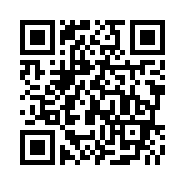How to test PWA on Google Chrome & Brave”
1) Make sure that you have cleared the browsing data.
2) Visit the WBU website.
3) You can see a Add to Home screen prompt from the bottom of page
4) Tap the button, instantly the web app will be added to your Home screen with the icon.
5) Tap the icon, then the Progressive Web App of our website will be loaded.
6) You can see the Splash Screen with the icon and background colour.
7) Navigate via some of the web pages, after that disconnect the internet on your device and close the web app
8) After that tap the web app icon again, you can notice that all the pages that you viewed earlier during online can be viewed and all the pages that you haven’t viewed will be showed by an Offline page.
Steps to Install and Test PWA on iOS Devices
Upon iOS devices, PWA currently works only upon Safari Browsers. Browsers like Chrome for iOS, Firefox Focus for iOS, Dolphin Ghostery, Opera Mini and Adblock Browser won’t support PWA at this moment.
Make sure that you have cleared the browsing data.
Visit the WBU website.
Note: Currently like as on Chrome for Android and other browsers on Android, there’s no inbuilt prompt to show Add to Homescreen for iOS devices. Due to that reason you need to manually add the PWA to your Homescreen.
Tap the Share button (at the browser options)
From the options tap the Add to Homescreen option, you can notice an icon of the website or screenshot of website added to your devices homescreen instantly.
Tap the icon from homescreen, then the Progressive Web App of our website will be loaded.
You cannot see the Splash Screen with icon and background colour, as both are not supported upon iOS.
Upon PWA navigate via some of the web pages you like, after that disconnect the internet on your iOS device and close the web app.
After that tap the web app icon again, you can notice that all the pages which you viewed earlier during online can be viewed and all the pages that you haven’t viewed will showed by an Offline page.
How to test PWA on Microsoft Edge
Make sure that you have cleared the browsing data before testing
Visit the WBU website.
From the bottom, you can see a Add to Home screen prompt
Tap the button, instantly the web app will be added to your Home screen with an icon which you added in manifest file
Tap the icon from HomeScreen, then the Progressive Web App of our website will be loaded
You can see the Splash Screen with the icon and background colour.
Navigate via some of the web pages, after that disconnect the internet on your device and close the web app
After that tap the web app icon again from HomeScreen, You can notice all the pages which you viewed earlier during online can be viewed even at offline and all the pages that you haven’t viewed will be showed by an Offline page.
Welsh Bridge Union Progressive Web App – Download